Test your old deadbolt. The lock must turn freely without any pressure being put on the door.

Remove the old lock and strikeplate. Please retain your original lock.

Install the Deadbolt+, ensuring the latch is oriented as shown below:

Connect the white power cable supplied with the Deadbolt+ to the lock.

Rotate the spindle into a vertical position.

Feed all the cables under the latch.

Connect the black NFL lead using the attached connectors.

Please note that when removing the smart Deadbolt+ in the future, please do not pull on the wires. Please use the finger grips provided.

Feed the white power cable through the backplate.

Fix the backplate to the lock using the supplied screws.

Use a suitable fixing to secure the backplate to the door.

Next, pick up the black motor module, and rotate the knob to the ‘Unlocked’ position and then remove the battery cover.

Plug in the white power cable into the back of the motor module.

Place motor module onto the backplate, and secure using supplied screws.

Test the operation of the lock by rotating the thumbturn on the motor module, and then also using the manual key on the front of the Deadbolt+ lock.

If you haven’t already done so, fit the faceplate using supplied fixings.

Close the door and test for smooth operation.

Install the Avia iOS app ready to setup the new device.
If you already have an Apple Home Hub (Apple TV, HomePod, or HomePod mini) paired to your iPhone, please check the following before pairing the lock:
> Make sure the Home Hub is powered on and connected to the internet.
> Keep the hub within 20–25 feet of the lock, with a clear line of sight if possible.
> If you have more than one hub, set the hub closest to the lock as your Preferred Hub.
Apple’s instructions: https://support.apple.com/en-gb/102557
Install 4x AA batteries and once installed listen for a single beep. The beep indicates that the lock is in pairing mode.

Please note the setup code is located on a sticker on the inside of the battery cover.

From the beep, the lock will stay in pairing mode for a maximum of 60 seconds. To pair the lock with your iPhone, simply click the Add (+) button in the Avia iOS app. To restart pairing mode, press and hold button C for 10 seconds.
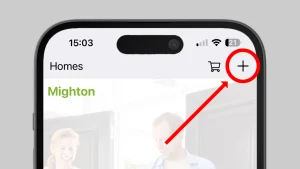
Once pairing is complete, if you haven’t already done so, please register your warranty for your Deadbolt+. To do this, open the Avia app, press & hold the Deadbolt+ tile until the screen appears, scroll down and select “Register your warranty”. Fill in the form and select “submit”.
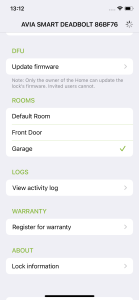
Test your old deadbolt. The lock must turn freely without any pressure being put on the door.

Remove the old lock and strikeplate. Please retain your original lock.

Install the Deadbolt+, ensuring the latch is oriented as shown below:

With the SolarPro, you have 2 cables supplied. 1 packed loose in the box with 3 ends and another already attached to the SolarPro.

Place the Solar Pro on to the back of the Deadbolt+ and connect the white power cable supplied with the Solar Pro (end B) to the lock. Then connect the 2 mini cables to each other (ends A+C).
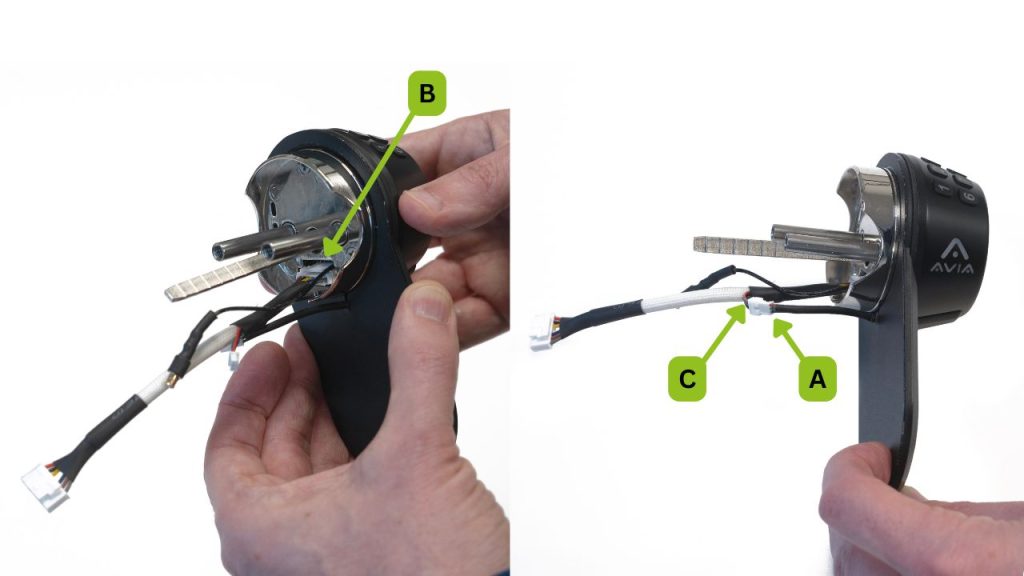
Rotate the spindle into a vertical position.

Feed all the cables under the latch.

Connect the black NFL lead using the attached connectors.

Please note that when removing the smart Deadbolt+ in the future, please do not pull on the wires. Please use the finger grips provided.

Feed the white power cable through the backplate.

Fix the backplate to the lock using the supplied screws.

Use a suitable fixing to secure the backplate to the door.

Next, pick up the black motor module, and rotate the knob to the ‘Unlocked’ position and then remove the battery cover.

Plug in the white power cable into the back of the motor module.

Place motor module onto the backplate, and secure using supplied screws.

Test the operation of the lock by rotating the thumbturn on the motor module, and then also using the manual key on the front of the Deadbolt+ lock.

Fit the faceplate using supplied fixings.

Close the door and test for smooth operation.

Install the Avia iOS app ready to setup the new device.
If you already have an Apple Home Hub (Apple TV, HomePod, or HomePod mini) paired to your iPhone, please check the following before pairing the lock:
> Make sure the Home Hub is powered on and connected to the internet.
> Keep the hub within 20–25 feet of the lock, with a clear line of sight if possible.
> If you have more than one hub, set the hub closest to the lock as your Preferred Hub.
Apple’s instructions: https://support.apple.com/en-gb/102557
Install 4x AA batteries and once installed listen for a single beep. The beep indicates that the lock is in pairing mode. If you are using SolarPro, do NOT use the batteries supplied with the Deadbolt+. Instead use rechargeable batteries (not included).

Please note the setup code is located on a sticker on the inside of the battery cover.

From the beep, the lock will stay in pairing mode for a maximum of 60 seconds. To pair the lock with your iPhone, simply click the Add (+) button in the Avia iOS app. To restart pairing mode, press and hold button C for 10 seconds.
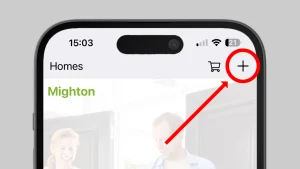
Once pairing is complete, if you haven’t already done so, please register your warranty for your Deadbolt+. To do this, open the Avia app, press & hold the Deadbolt+ tile until the screen appears, scroll down and select “Register your warranty”. Fill in the form and select “submit”.
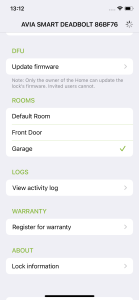
If you have already installed your Avia Deadbolt+ and want to add a Solar Pro, you first need to remove the Deadbolt+. Start by removing the batteries from your Deadbolt+.

Remove the screws in the battery compartment and take off the motor module.

Unplug the white power cable from the motor module.

Remove the screws and take the backplate off the door.

Take the white power cable out of the backplate and disconnect the NFL cable.

Remove the Deadbolt+ from the door and unplug the white power cable.

If you have a SolarPro, you will have 2 cables supplied. 1 packed loose in the box with 3 ends and another already attached to the SolarPro.

Place the Solar Pro on to the back of the Deadbolt+ and connect the white power cable supplied with the Solar Pro (end B) to the lock. Then connect the 2 mini cables to each other (ends A+C).
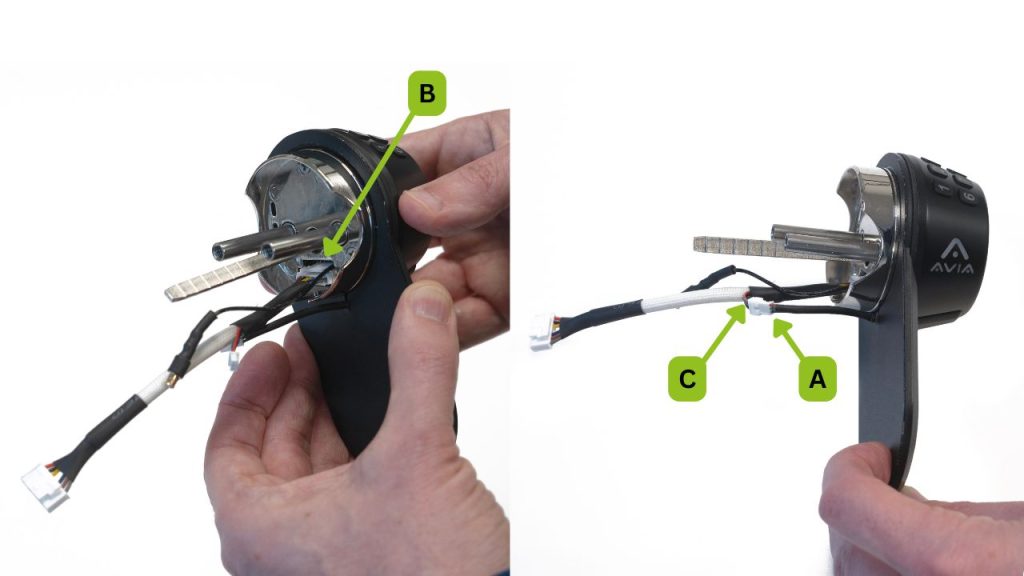
Rotate the spindle into a vertical position.

Feed all the cables under the latch.

Connect the black NFL lead using the attached connectors.

Please note that when removing the smart Deadbolt+ in the future, please do not pull on the wires. Please use the finger grips provided.

Feed the white power cable through the backplate.

Fix the backplate to the lock using the supplied screws.

Use a suitable fixing to secure the backplate to the door.

Next, pick up the black motor module, and rotate the knob to the ‘Unlocked’ position and then remove the battery cover.

Plug in the white power cable into the back of the motor module.

Place motor module onto the backplate, and secure using supplied screws.

Test the operation of the lock by rotating the thumbturn on the motor module, and then also using the manual key on the front of the Deadbolt+ lock.

If you haven’t already done so, fit the faceplate using supplied fixings.

Close the door and test for smooth operation.

If you already have an Apple Home Hub (Apple TV, HomePod, or HomePod mini) paired to your iPhone, please check the following before pairing the lock:
> Make sure the Home Hub is powered on and connected to the internet.
> Keep the hub within 20–25 feet of the lock, with a clear line of sight if possible.
> If you have more than one hub, set the hub closest to the lock as your Preferred Hub.
Apple’s instructions: https://support.apple.com/en-gb/102557
Install 4x AA batteries and once installed listen for a single beep. The beep indicates that the lock is in pairing mode. If you are using SolarPro, do NOT use the batteries supplied with the Deadbolt+. Instead use rechargeable batteries (not included).

6 x 1-2min video playlist: Unboxing > Setup > Pairing > Installation > App Operation > App functionality
Install the Avia iOS app ready to setup the new device.